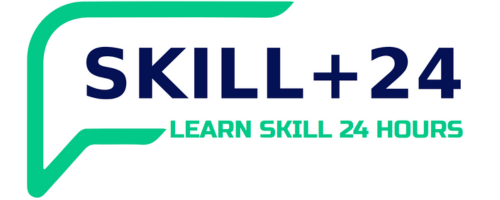Join the conversation
Barashada isticmaalka microsoft word
1. Getting Started
Overview of the interface: ribbon, tabs, and menus.
Creating and saving documents.
Navigating through documents (scrolling, zooming, and using the status bar).
2. Basic Document Formatting
Text formatting: fonts, sizes, colors, and styles (bold, italic, underline).
Paragraph formatting: alignment, line spacing, and indentation.
Using bullet points and numbered lists.
3. Inserting Elements
Adding images, shapes, and SmartArt.
Inserting tables: creating and formatting.
Adding headers, footers, and page numbers.
4. Working with Styles
Using built-in styles for consistent formatting.
Creating and modifying custom styles.
5. Advanced Formatting
Using sections and columns for complex layouts.
Page setup: margins, orientation, and size adjustments.
Utilizing the format painter for quick formatting.
6. Editing and Reviewing
Spell check and grammar tools.
Track changes and comments for collaboration.
Comparing and merging documents.
7. Tables and Data
Creating and formatting tables for data presentation.
Using formulas in tables for calculations.
8. Creating Lists and Indexes
Making and formatting a table of contents.
Inserting footnotes and endnotes.
9. Saving and Sharing
Different file formats (DOCX, PDF, etc.).
Sharing documents through email or cloud services.
10. Printing and Exporting
Print setup: print preview and page layout.
Exporting documents to different formats.
11. Tips and Shortcuts
Keyboard shortcuts for efficiency.
Best practices for organizing and managing documents.
0/6
0% Complete